Sometimes authors email books to their readers or newsletter subscribers, which is easy…for them…but then how do you (the reader) get the blasted thing on your Kindle ereader or into your Kindle app so you can read the silly thing? (Be sure to check the troubleshooting section further down.)
Here’s how to get an emailed book file (mobi, Word doc, or PDF) onto your Kindle.
Go to whichever Amazon store (.com, .ca, .co.uk, etc.) you use with your Kindle/Kindle app. Make sure you are signed in to your account. On the right of any Amazon page there is the drop-down menu that says “Hello, YOUR NAME Your Account.”
Click on the little arrow to get the drop-down menu and choose (click) “Manage Your Content and Devices.”
What we are going to do first is set up our Kindle to received emailed files.
On the “Manage Your Content and Devices Page,” (we just clicked to go here using the instructions above) click the “Settings” tab on the right.
Scroll down to “Personal Document Settings.” Keep scrolling until you see “Approved Personal Document E-mail List.” Click on “Add a new approved e-mail address.” Add which email address you would like to use to email (send) the book file to your Kindle. As you can see below, I have quite a few ‘approved’ email addresses.
Please note: You can click on the images in this post to view a larger size if you are having troubles reading them. Simply click ‘back’ on your browser to return to this post when you are done viewing them.
Added your email address? On to the next step…
How to Find Your Kindle’s Email Address
Then next step is finding your Kindle’s email address so you will know where to email the book file.
Still in your “Manage Your Content and Devices” page of your Amazon account, click on the middle tab called “Your Devices.” This is where we will find your Kindle’s email address.
Scroll down to “Send-to-Kindle E-mail Settings.” Voila! You can see I have several Kindle email addresses. One is my kindle ereader, one is for my tablet, and one for my phone. The other is another Kindle on my account. (I usually just email things to my main Kindle device, but the choice is yours–the app does sync content emailed to other devices so what I email to my ereader also shows up on my phone.)
Note: You can also find your Kindle email address in the Kindle app under the ‘gear’ settings button. You can also find it in your Kindle ereader’s settings.
Next up…email the file!
How to Email a File to Your Kindle
Now, go to your computer/laptop/tablet where you have the book or file you want to send to your Kindle or your Kindle app.
Open your email program (be sure to send from the email address you just added to your Kindle’s approved email list above) and attach the book file in a new email. (To attach a file in an email program look for the paperclip icon. Almost all programs use that as the ‘attach’ button.)
In the email’s ‘TO’ address line, place your Kindle’s email address.
In the email’s ‘FROM’ email address make sure you are sending from the approved email address if you have the option of sending from more than one email address.
In the email’s ‘SUBJECT’ line, if you are sending a mobi file, make sure it says nothing. Leave it blank. (Yes, your email program will probably ask if you want to send the email as you haven’t chosen a subject.)
How do you know if it is a mobi file? (Mobi is the kind of file Kindle’s ‘read.’) In the book file, it will have .mobi at the end (file extension) like: SweetTreats.mobi. (Instead of SweetTreats.pdf or SweetTreats.doc.)
OR
If the file you are sending is NOT a mobi file, that’s okay. You can convert a PDF or Word doc for Kindle. Following the same steps above, add “Convert” in the email’s subject line. (“Convert” is essential if you are emailing something that isn’t a mobi file as that tells Amazon’s magic robots to convert that file into a mobi so your Kindle can read it.)
Important: Before you send the email, make sure you take out ANY text in the email–including a signature. You only want to send the file.
Now, wait a few minutes for the file to come through to your Kindle. Sometimes it takes 5 minutes, sometimes it takes 15. Make sure your Kindle’s wireless is on (not airplane mode) and ask it to sync if it doesn’t do it automatically.
Why Didn’t My Emailed File Appear on My Kindle?
This happens to me fairly often and it’s frustrating. The good news is that there is an EASY way to nudge your email file along to your device.
Go back to your Amazon account, and go into the “Manage Your Content and Devices” page we were in earlier while setting things up.
This time, click on the “Your Content” tab.
On the left, there is a drop-down menu. It will default to “Books.” Click on it and go down to “Docs.” To anything you email to your Kindle appears in here for whatever reason.
You should see the book you emailed to yourself in the “Docs” area (Sweet Treats is the book in my example below). (Again, sometimes it takes up to 15 minutes to appear.) You will notice that the “Deliver” button above the book title is greyed out.
Let’s push that book through the last phase of the transfer process and onto your Kindle.
Check the box beside the book you want to nudge along. Clicking adds the check mark seen below. You’ll notice that the “Deliver” button is now a nice bright orange. Ready? Click it! And whoosh! Your book should be off to your Kindle! (For real this time.)
Help! It says the .mobi file is corrupt/invalid/incompatible/unable to open!
Yeah, this happens. Don’t worry. All that’s happened is that somewhere along the line a piece of your book’s file got lost. You know how sometimes you see a random shoe on the side of the highway and wonder how it go there? It’s kind of like that. Sometimes technology loses a shoe. All you have to do (usually) is delete the old book file from your Kindle/app and your account, then resend it. That almost always resolves that issue the very first time.
Good luck and happy reading!
Psst! Need more help? Try Amazon’s help or their customer service desk.
Try it
… with a FREE book from me! Click here: www.jeanoram.com/FREEBOOK
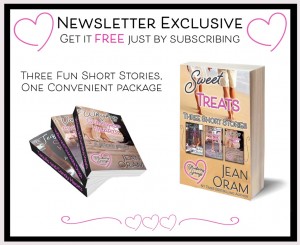 *Note: Free ebook with sign-up is subject to change and may differ from the book pictured in this post.
*Note: Free ebook with sign-up is subject to change and may differ from the book pictured in this post.
Did this post help you out? Spread the word–share this post with your friends. Tweet it, Facebook it, Pin it!
Click to tweet this –> How to Send a file or book to your Kindle.




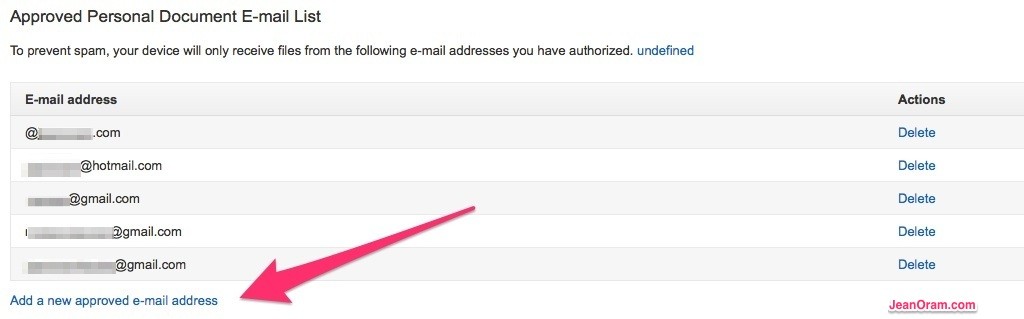




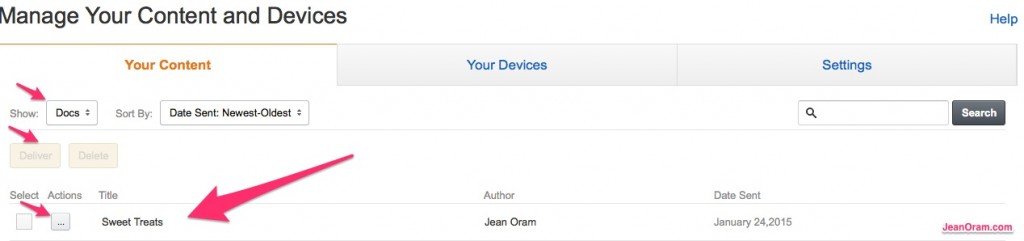


Exceedingly comprehensive instructions, which were pitched beautifully. Not too techy, but not over-simplified. Worked a treat.
Wonderful Dena! Thank you so much for letting me know that they made sense. Happy reading!
Great tips, Jean!! 🙂
Thank you Jemi! I hope they are helpful.
Finally instructions that I can understand and get it to work! I have tried following directions before and never got anywhere with them. Thanks so much for the free stories and the know how to read them 🙂
You are most welcome Kimberly. Thank you for letting me know the instructions worked. Enjoy reading your free book!
Sweet Treats seems to be far away right now. I’m facing problems. Can’t find my kindle address. Am I supposed to have one? I don’t have the device and I’m just using the software on my PC. 🙁 :'(
Hi Simi!
Have you managed to download the Sweet Treats .mobi file to your PC? If so, find it on your harddrive where you downloaded and saved it or search for “SweetTreats” on your computer to find the file. Then if you right click on the file, you should get a menu that has something like “Open with…” as an option. You should be able to choose your Kindle App.
As well, inside your Kindle App if you click on the gear icon (a circle with little pokey bits on it.) it should say right there in the popup menu what your Kindle address is for the app. (That’s what it does for the app for me.) You might have to explore a bit if you have a different version of the app.
Let me know if those two methods don’t work, Simi. And thanks for letting me know you were having issues.
XO
I don’t have Amazon prime, so when I go in there’s no option to manage my kindle. And unfortunately I read on my phone right now because lack of internet for my computer & kindle.. any suggestions?
Hi Amy!
I don’t have Amazon Prime, either, and I can still manage my kindle. Just follow the instructions and your should be able to manage your books. If you are using your phone, you may have to scroll down to the bottom of the Amazon page and click “Amazon .com Full Site.” It’s right at the very bottom of the mobile page.
Hi!
I figured it out, and read the book. It was great! Thanks!
Oh yay! I’m so glad you got it sorted out.
Happy to hear you enjoyed the book. Thank you!
Thanks for the clear instructions Jean.. Atlast I found my send-to-kindle mail address.. Though the books are enlisted under docs tab I’m unable to download them to my device.. It says the doc is not compatible with my device but I did download em in .mobi format..
Hmm. I don’t think I’ve ever run into that issue before. I’m wondering if maybe when the book was originally downloaded it didn’t take the entire book file with it, so it’s ‘broken’ and therefore incompatible. Have you tried deleting the file from your account and then redownloading it? That might possibly solve that issue as it does sound a bit strange with it saying it’s incompatible, doesn’t it?
(To delete a book from your account, go to Amazon, then “manage my content and devices.” Then ‘docs’ like you did before. Click the box beside the title of the one you want to delete, then scroll up to the orange ‘delete’ button. Then turn on your Kindle so it refreshes and removes the old one, then try redownloading again.)
Sorry it was being such a pain for you!
Jean
P.S. I’ll email this reply to you, too, in case you miss it here. Thanks for reading!
An excellent tut! Not only did it help me transfer Sweet Treats to my Kindle for Android, but I was able to transfer two other books that I hadn’t been able to transfer as well. Your instructions were clear and so easy to follow even a blonde hippie (me!) could do them. 🙂
That is absolutely awesome, Sharyn! I’m so glad to hear that!